Payment Applications
For each project, you can make payment appliications.
Making your First Payment Application
Note: After the first payment application is created, no further modifications can be made to the bid items or project information like the retainage percentage.
-
Navigate to the dashboard page
-
Choose the project for which you want to create the payment application.
-
Click "New payment application"
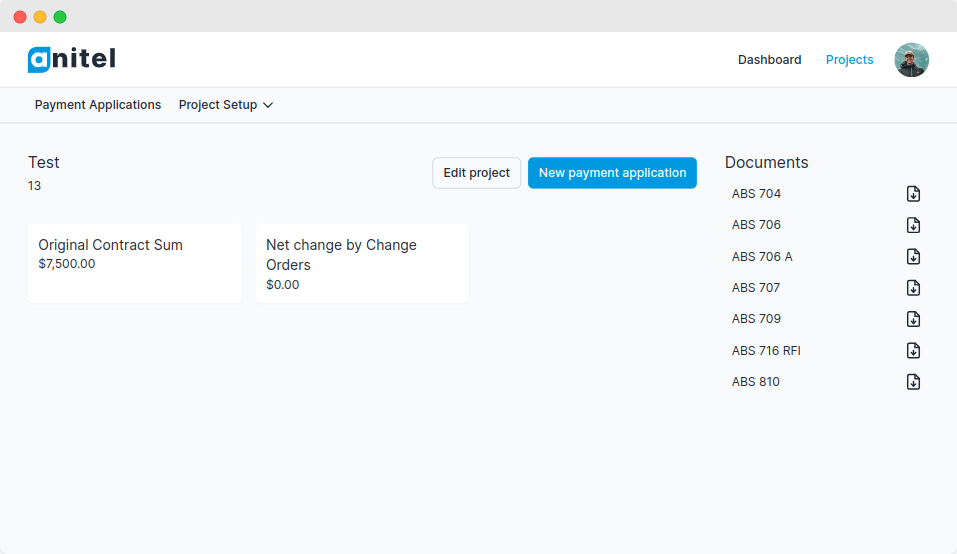
-
Complete the form and submit it.
Updating a Payment Application
To modify a payment application, we update the values on individual line items on the continuation sheet. These values should accurately represent the work completed and materials stored during the period covered by the payment application.
To update a line item:
-
Navigate to the dashboard page
-
Choose the project you want to work on.
-
Access the payment applications page and select the relevant payment application.
-
Click the "continuation sheet" button.
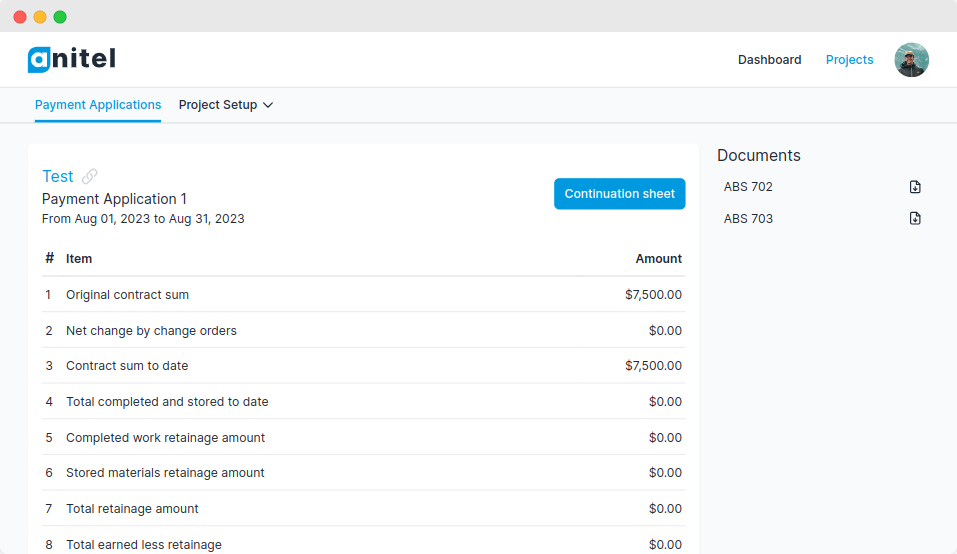
-
Click on a row in the table to display the update form.
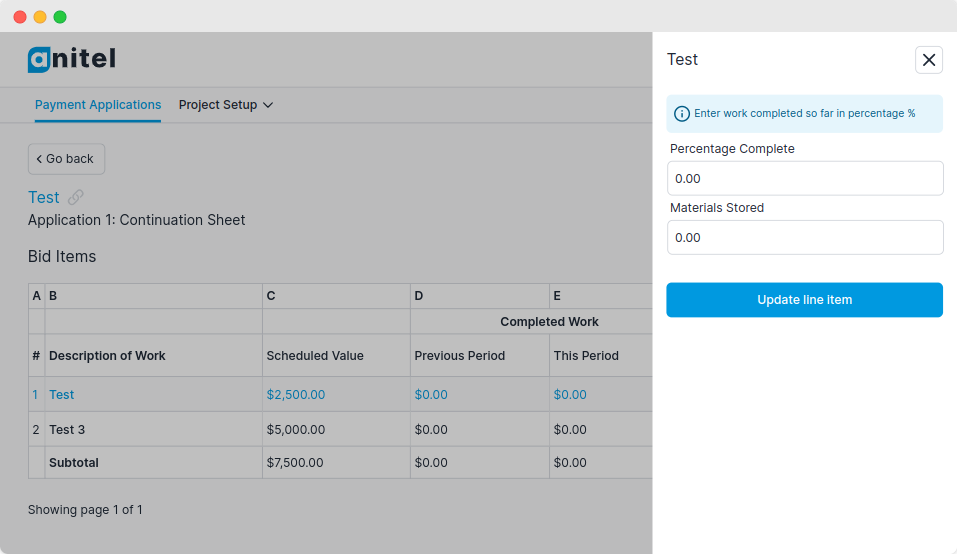
-
Enter the percentage of work completed during the period and any materials that were stored.
Deleting a Payment Application
Note: If a payment application is deleted, all subsequent applications and change order items that were created after it will also be deleted.
-
Go to the dashboard page
-
Choose the project for which you wish to delete a payment application.
-
Access the payment applications page and select the relevant payment application.
-
Scroll down to the bottom of the page to locate the "Delete payment application" button.
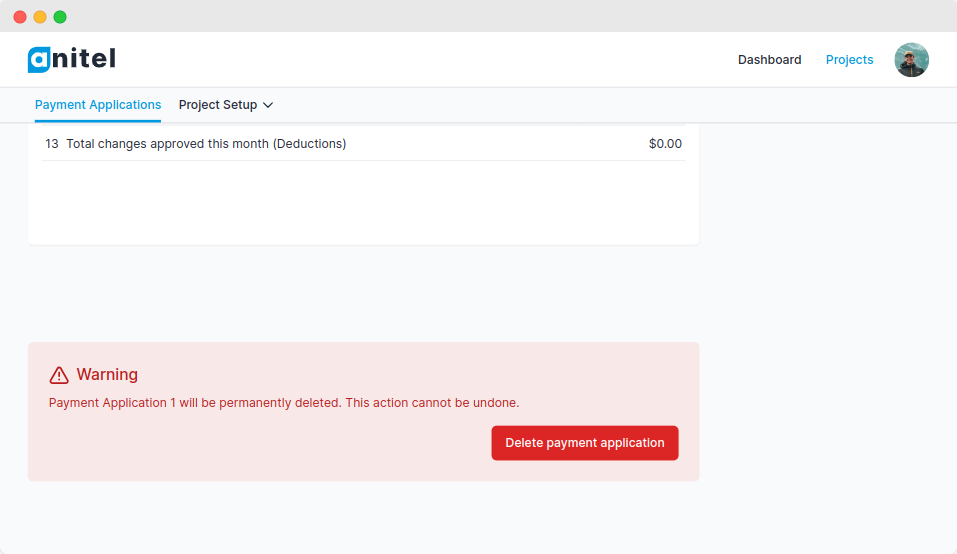
-
Click the "Delete payment application" button to remove the payment application permanently.